Indicating a review requires follow-up
What we'll cover
In this article we'll go over how to indicate that an agent review requires follow-up and how to tie the follow-up review to the original review.
What is a follow-up review?
Consider an instance where the QA team identifies a call with a serious compliance violation. The QA team might create an agent review to document the violation and then indicate that the agent needs to meet with their manager to discuss a performance improvement plan. When that agent meets with their manager, the manager can create a follow-up review that ties to the initial QA review in order to document that the performance improvement plan has been put into place.
Indicating a review requires follow-up
- Once a review requiring follow-up has been marked as completed, a check box will appear in the top left-hand corner of the form.
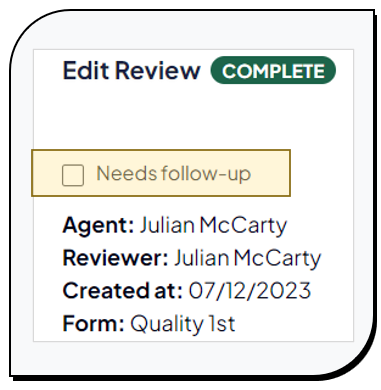
- To indicate that the review requires follow-up, click the check box. Once the box is clicked, a new button will appear labeled Create follow-up review.
Note that now, when viewing the All reports page, an icon will appear next to the review indicating that it requires additional follow-up.
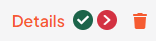
- When the user is ready to create a follow-up review, click the Create follow-up review button at the top of the original review.
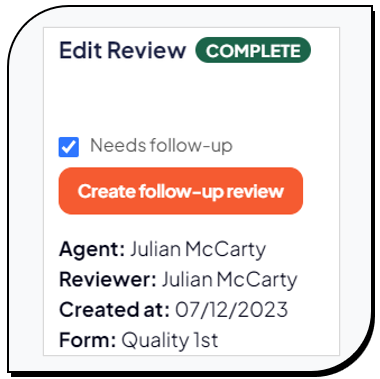
- The user will now be able to select a form and complete a review as normal. However, the user will note that at the top of the document there is now a box that links the new review to the corresponding document.
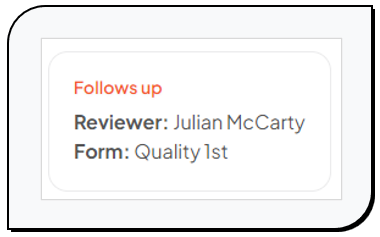
Additionally, once the follow-up review is marked complete, the icon on the All reports page will turn green indicating that the follow-up work has been completed.
Further reading
MosaicVoice offers a number of tools to help develop agents and track performance over time. The below articles give further details: