Adding new users
What we'll cover
In this article we'll cover how to add new users to MosaicVoice. This includes Agents, Managers, Peer Mentors, QA teams and others. The scope of this article is limited to adding users that conform to our standard permission set (i.e., Admin, Manager, Contributor). However, call centers have many unique roles, all requiring a unique set of permissions. If the role you are looking for falls outside the standard permissions, MosaicVoice offers a highly configurable permissioning dashboard that can be used to personalize access to your business needs.
Adding a new user
Begin by navigating to the Invite someone page
- From the Dashboard, click "Company."
- Select the People tab
- Select Invite someone
The default Invite someone page should look like the below
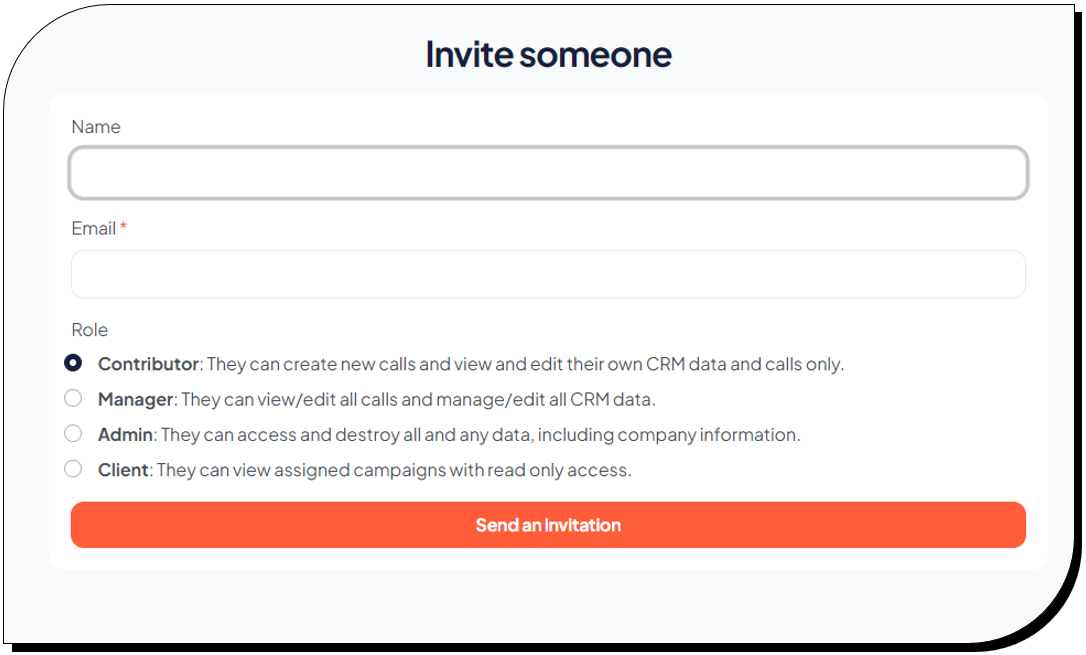
- Enter the user's first and last name. Note that MosaicVoice uses the name as a unique identifier for the agent.
- Enter the user's email address
If the user does not have an email address, follow the instructions for adding agents without an email address
- Assign the user's permission level per the below guidelines:
- Contributor: This role is normally assigned to call center Agents. This allows the Contributor to place and receive calls but without having the ability to make configuration changes to the system. The Contributor role is generally able to view analytics related to their own performance but cannot view performance records of other contributors.
- Manager: This role is normally assigned to Managers, QA Agents, Team Leads, and Peer Mentors. These users are able to place and receive calls and see the performance of all Contributors. They also have the ability to filter their view to show only the agents that report to them. They can create and edit reviews for Contributors and other Managers. These users can also invite other users to the platform.
- Admin: This role is assigned to leaders within the organization and retains all the capabilities of the Contributor and Manager role but also allows the user to create and edit call maps.
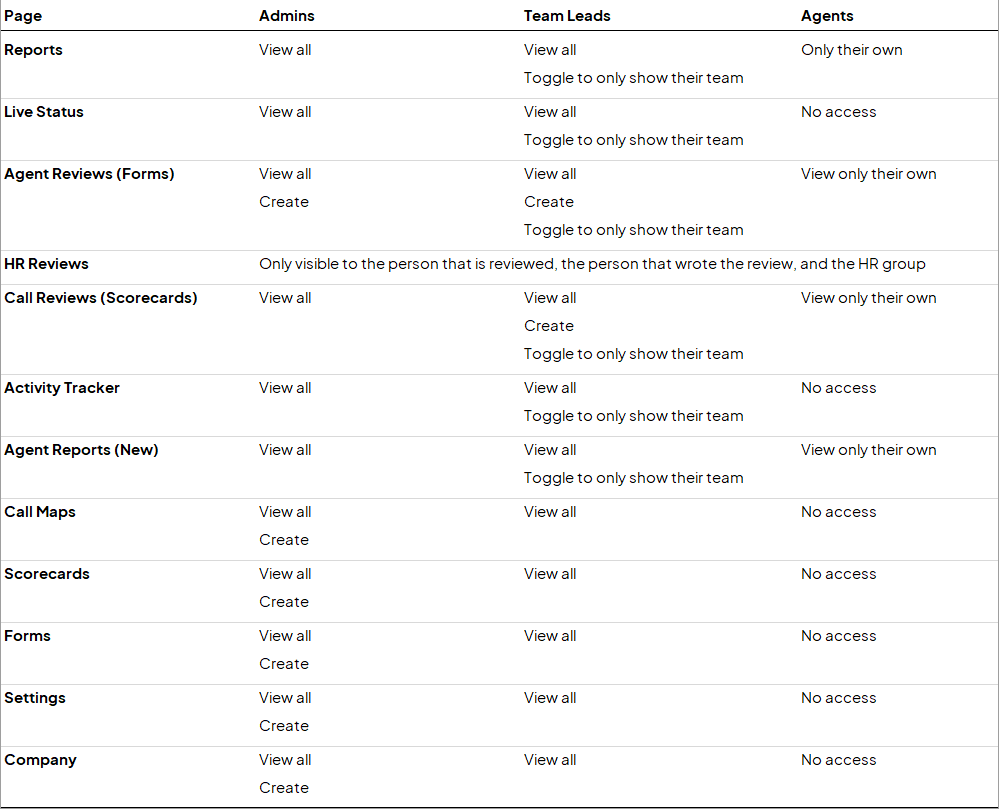
- Click "Send invitation"
Once the invitation has been sent, the user will receive an email with login instructions.
Tracking user matriculation
By navigating to the People tab on the Company panel, Managers and Admins can see all other users listed. In the event that a user has not activated his or her account, an icon will be displayed below their role to indicate the invite is still pending.
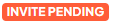
Further reading
MosaicVoice offers a number of tools to further customize users. The below articles give further details: