Export data to Excel
What we'll cover
In this article we'll go over how to export call data directly to Excel.
Why export data to Excel?
Exporting raw data from MosaicVoice into Excel gives the user additional freedom to manipulate data and extract insights directly. Further, once exported to Excel, data can be imported into third-party analytics platforms to augment existing or proprietary data sources.
Selecting data to export
- When on the home dashboard, navigate to the Reviews section on the left-hand panel and select Export Excel.
Note that the Export Excel feature must be turned on at an account level. If you cannot locate this item, notify your customer success rep.
Once you've reached the Excel Exports page, you should see the below dashboard.
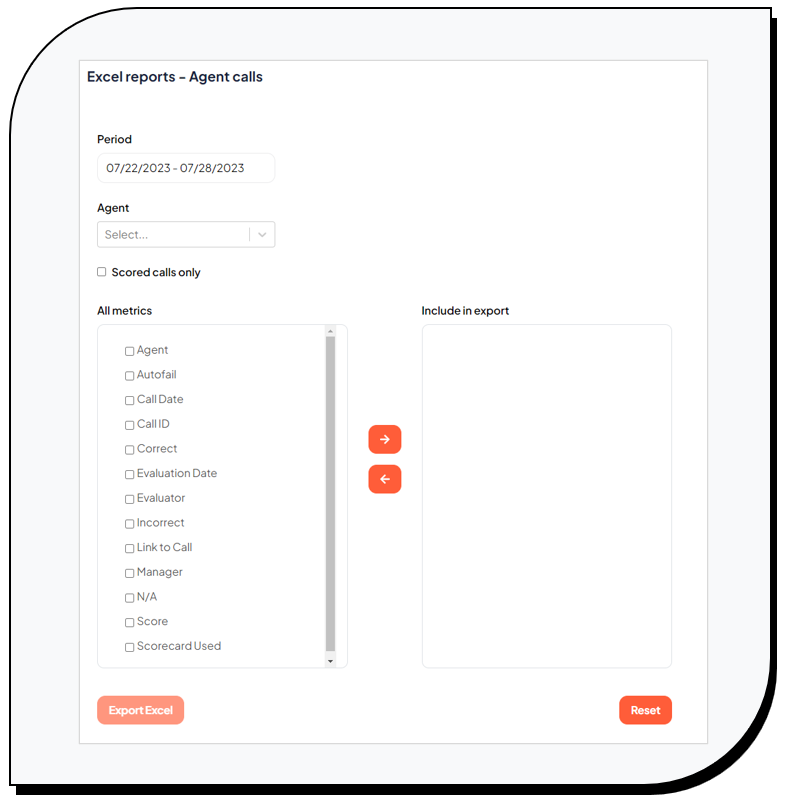
- Begin by selecting the Period for which you'd like to pull data.
- Next, select the agent, agents, or groups you'd like to be included in the export.
- Users will have the option of pulling data for all calls or only for calls that have been scored. This selection can be made by clicking the Scored calls only box
- The user must then select the metrics they would like included in the reporting. To do this, the user can select the relevant metric from the left-hand box and click the right-pointing arrow to move that metric to the Include in export list.
The Include in export list shows all data items that will be exported into Excel.
- Once you have the desired list of metrics in the Include in export bucket, select Export Excel on the bottom left hand of the screen.
Your system will download an Excel file containing all relevant information for the period selected and amongst the agents included in the fitler.
Further reading
MosaicVoice allows for customization across many features. To learn how to customize other items, consider reviewing the below articles.