How to test a scorecard
What we'll cover
In this article we will discuss how to test a scorecard. We will discuss how users can make changes to scorecards and check to ensure they are working and reflected correctly.
How to test a scorecard
Prior to testing a scorecard, users must first create the scorecard and then tie the scorecard to the call script. Once those steps have been completed, the user is ready to test and edit the scorecard.
- The simplest way to test a scorecard is to open two windows, side-by-side. One window should contain the scorecard, the other window should contain a sample call that has been placed.
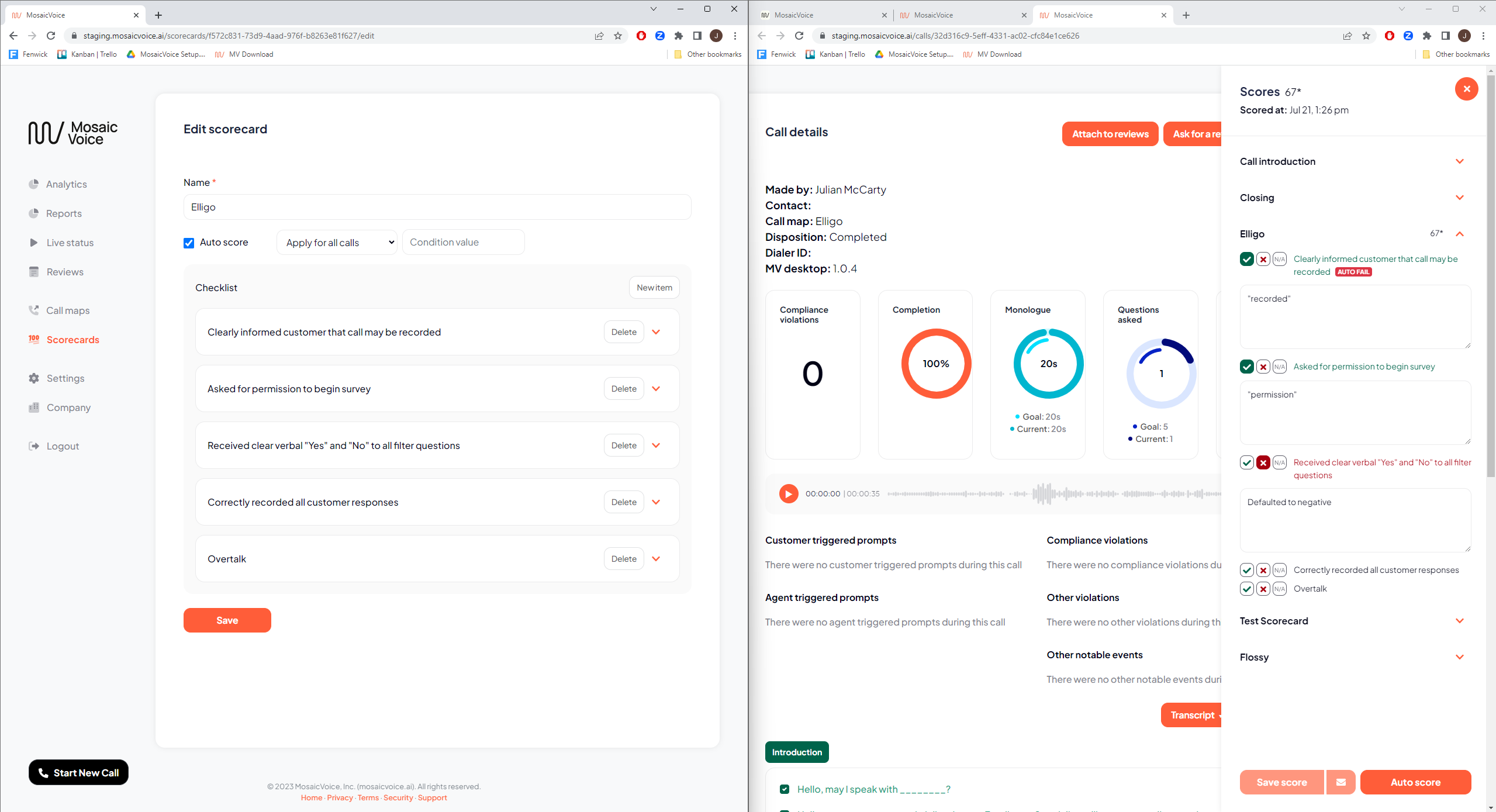
In the above image, the left-hand panel displays the scorecard editing portal while the right-hand panel displays the Call details page with the Scores panel open. Note that the scorecard items on the left-hand screen are the same as the items being scored on the right screen.
- To test any edits to your scorecard, first make the change on the scorecard and then press save.
- Once the change on the scorecard has been made, press refresh on the call summary page. This ensures that any changes made to the scorecard have been loaded into the active Call details page.
- On the Call details page, open the Score panel and press Auto score (located at the bottom of the screen). You may notice the Score of the call has changed (in some instances, but not all).
- Refresh the Call details page a second time. This allows the UI to refresh.
By iteratively making changes to the scorecard and observing those changes on the Call summary, users can refine the scorecard and ensure its effectiveness.