Creating agent accounts
What we'll cover
This article discusses the steps required to configure a new agent after the account has been created. To learn how to create an account, read this article.
Who is this article for?
Once the initial integration between MosaicVoice and the dialer has been created, agent account configuration is simple and can be performed by anyone within the organization (including the agent.) This document outlines the steps to be taken by any user planning to make or receive calls within MosaicVoice.
Account set up
After an account has been created for a new user, the user will receive an email from notifications@mosaicvoice.ai with set-up instructions. The title of the email will be "Invitation instructions."
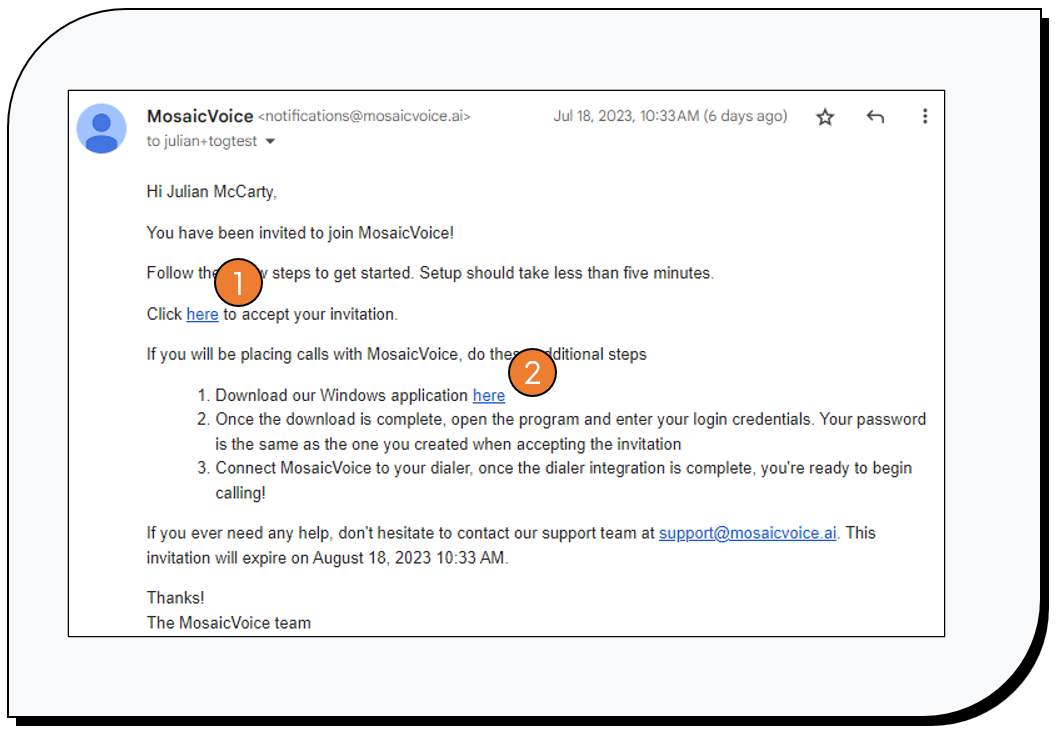
- Once the email is received, the user should begin by clicking the first link (shown in the above image) and following the instructions to create the account.
- After creating the account, the user should land on the MosaicVoice dashboard, as shown below.
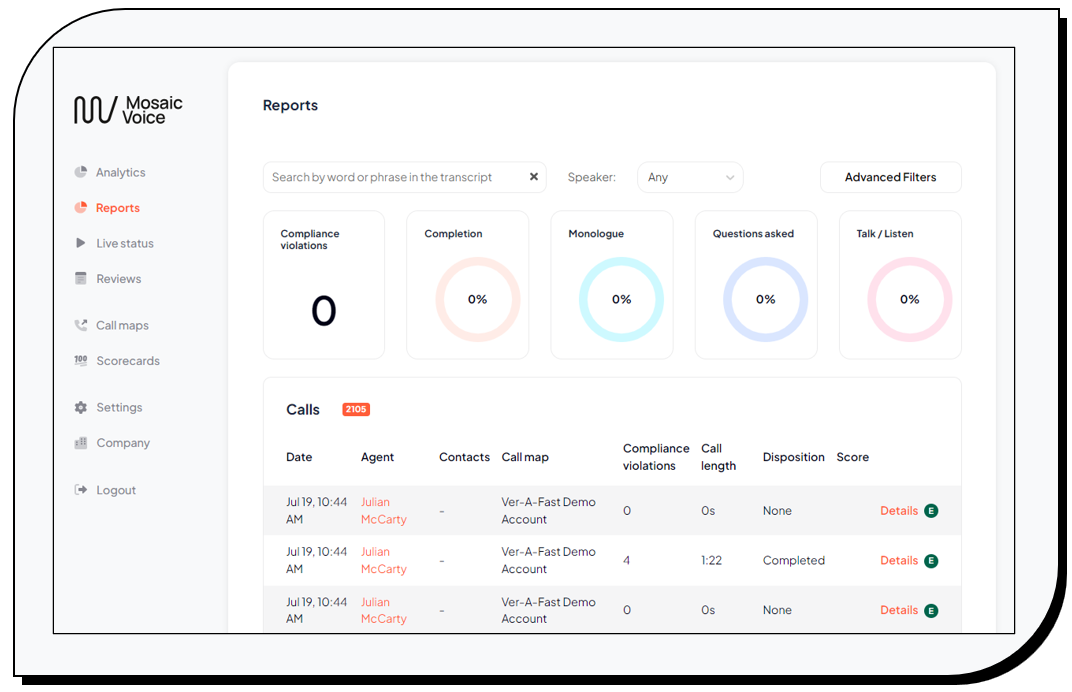
- Next, navigate to the Company tab on the left-hand panel and, on the People tab, find your name and select the green icon located to the far right.

- Fill in the Dialer ID with the login the user uses to log into their dialer (e.g. RingCentral). This connects MosaicVoice to the dialer platform.
Once this step is completed, MosaicVoice and the dialer are now integrated.
- If the agent anticipates placing or receiving phone calls through MosaicVoice, they will also need to download the desktop software which can be found by clicking the second link (shown in the above image).
If the user is unable to follow the link in the email, the desktop software can also be found here.
- The agent should now follow the on-screen prompts to download and install the desktop software.
Note that in some instances the user might see a screen indicating that the user should not run the installation for security purposes. When this screen is reached, click More info. That action will reveal another button labeled Run anyway. The agent should select Run anyway and complete the installation.
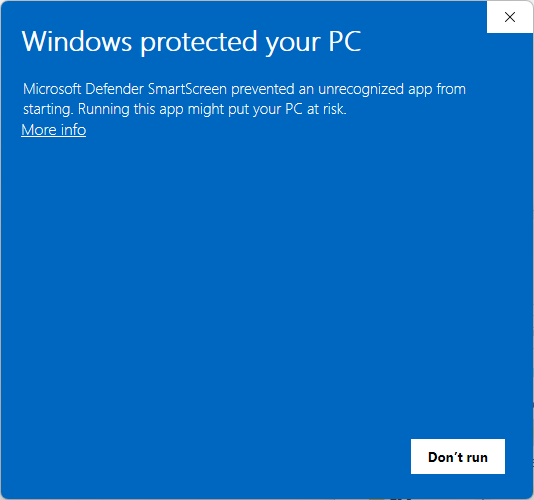
- Once the software is installed, a new window will open asking the user to enter their email address and password. Note that these should match the credentials used when creating the web account in step 1.
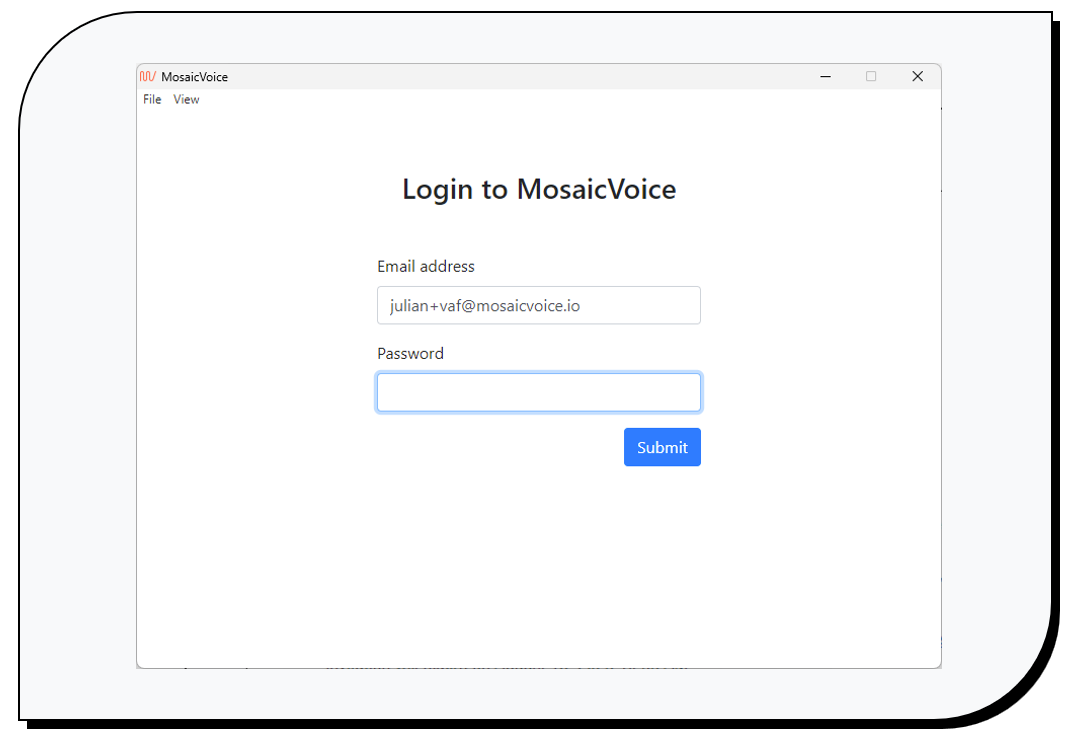
After signing into the desktop software there is one final step. Open app.mosaicvoice.ai
The user is now ready to begin placing and receiving phone calls through MosaicVoice!
Further reading
MosaicVoice offers a number of tools to further customize call maps. The below articles give further details: